Peripheral device redirection generally follows one of two approaches: low-level USB redirection or high-level, device-specific redirection. Each method has its strengths and limitations depending on the use case.
Low-level USB redirection: bitwise perfect
Low-level USB redirection works by forwarding the entire USB communication stream from the local device to the remote virtual environment. The remote system interacts with the device as if it were physically connected. This method is flexible and broadly compatible, supporting a wide range of USB devices — including those that lack dedicated redirection support.
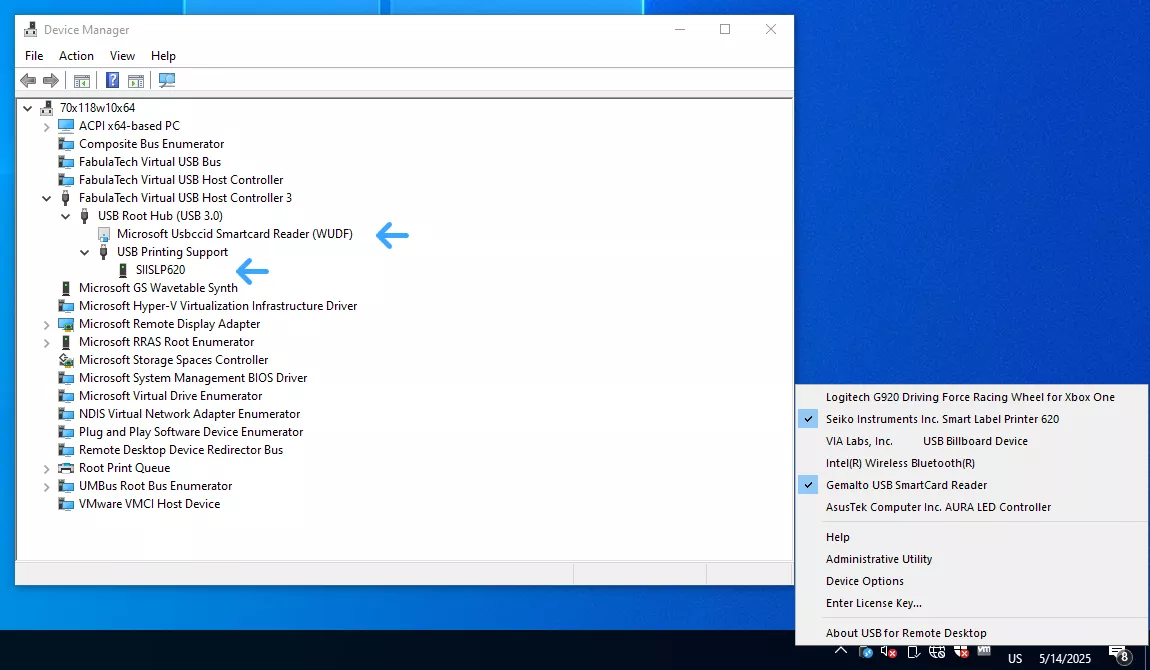
However, it requires the native USB device drivers to be present on the remote side, which may be an issue in locked-down or virtualized systems. It may also introduce higher latency and greater bandwidth consumption, especially with complex or data-heavy devices.
USB redirection also presents a challenge in multi-user environments, such as Windows Servers. By default, redirected USB devices may become visible or accessible to all logged-in users on the remote system, raising concerns about data privacy, security, and resource conflicts. To address this, FabulaTech introduces per-session USB device isolation, ensuring that devices are tied to the specific user's session — a feature that works reliably with many USB device types.
High-level device redirection: only meaningful data
High-level, device-specific redirection focuses on redirecting only the functional data needed by a particular device type (e.g., webcam streams, scanned images, audio input/output). This approach is more efficient, requires less bandwidth, and completely eliminates the need for remote-side drivers. Its limitation, however, is that it’s restricted to supported device categories and cannot accommodate custom or less common hardware.
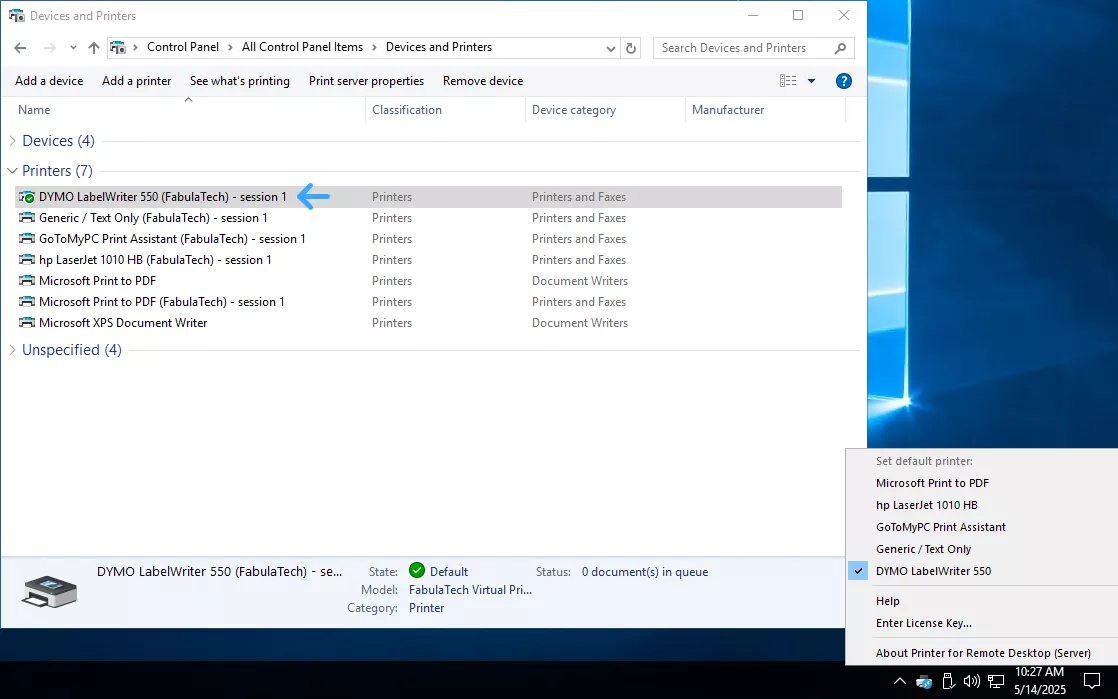
With support for both USB-level and device-level redirection, FabulaTech gives organizations the flexibility to choose the right method for each scenario—or combine both for a more tailored redirection strategy.
| Feature / Factor | USB-Level Redirection | Device-Level Redirection |
|---|---|---|
| Compatibility | Works with almost any USB device | Limited to supported device types |
| Driver requirement (remote side) | Yes, requires native device drivers | No, typically driverless on remote side |
| Performance and bandwidth | Higher bandwidth usage; more latency-sensitive | Optimized for performance and bandwidth |
| Ease of setup | May require manual driver setup and configuration | Usually easier to deploy for supported devices |
| Security in multi-user environments | Devices may be accessible to all users by default | Session-specific by design |
| FabulaTech enhancement | Supports per-session USB device isolation | Fully integrated, device-specific redirection modules |
| Use case flexibility | Ideal for unique or unsupported devices | Ideal for common devices with known functions |
| Stability and reliability | Depends on USB stack and driver quality | More stable, as it bypasses low-level USB handling |
FabulaTech solutions: covering every redirection scenario
As mentioned, to meet a wide range of remote desktop needs, FabulaTech offers both low-level and high-level redirection solutions, ensuring maximum flexibility and compatibility across various devices and use cases.
Low-level (universal)
USB for Remote Desktop
Universal solution for low-level USB redirection.
High-level (device-specific)
Scanner for Remote Desktop
Redirects TWAIN and WIA scanners with real-time scanning support.
Webcam for Remote Desktop
Allows local webcams to be used in video conferencing or capture applications on the remote side.
Sound for Remote Desktop
Redirects local microphone input and sound data with minimal latency.
Printer for Remote Desktop
Redirects printing jobs from the remote session to local printers without driver installation on the remote side.
Serial Port for Remote Desktop
Redirects serial (COM) ports for use with legacy or specialized equipment and software.
Biometrics for Remote Desktop
Allows the use of local biometric devices in remote desktop session.
URL for Remote Desktop
Open links clicked in the remote desktop session on the local workstation.
Folders for Remote Desktop
Redirects local drives and folders making the files available remotely.
See also
- Getting started with FabulaTech remote desktop solutions
- Documentation for each product can be found in the Technical Support section