USB for Remote Desktop Preferences
To access program preferences, select Administrative Utility in the USB for Remote Desktop tray menu. Then go to the Settings menu and select Preferences…
User interface settings
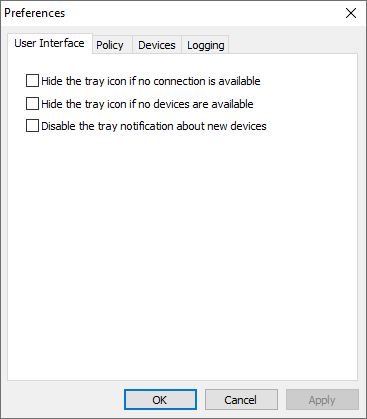
- Hide the tray icon if no connection is available
- The tray icon is displayed if the Workstation side is installed and operates normally on the local computer.
- Hide the tray icon if no devices are available
- The tray icon is displayed if at least one USB device is plugged into the local computer.
- Disable the tray notification about new devices
- Don't show tray notifications about new USB devices.
Policy settings
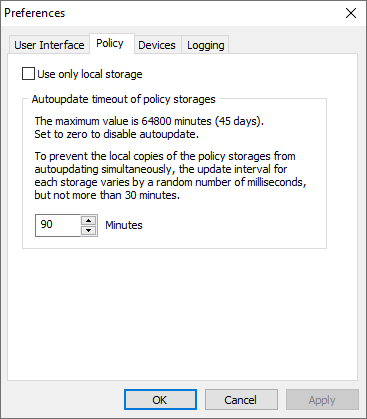
- Use only local storage
-
If enabled, the program will use local storage for both domain and local users.
If disabled, the program will use local storage for local users and domain storage for domain users
By default, this setting is disabled. - Autoupdate timeout of policy storages
- Updatе intervals of the program's device policies received from domain storage data. This setting applies only if the domain storage is used. Changes in Local storage are applied immedately after policy modification.
Devices
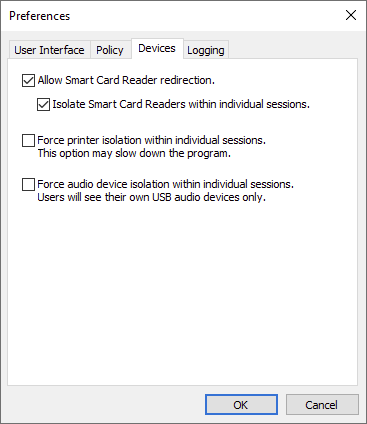
- Allow Smart Card Reader redirection
- If enabled, USB Smart Card readers will be redirected by USB for Remote Desktop.
This feature may improve compatibility with some software which use the Microsoft Smart Card API.
Smart Card redirection feature of Microsoft RDP will be disabled if this option is chosen.
This feature requires Windows 10, Windows Server 2016 and later on both sides.
- Isolate Smart Card Readers within individual sessions
- If this setting is enabled, redirected Smart Card Readers will be visible and accessible only within the owner's session and cannot be accessed by system services.
- Force audio device isolation within individual sessions
- If this setting is enabled, remote desktop users will be able to access only their local USB audio devices, redirected by USB for Remote Desktop. Redirected USB audio devices will be visible and accessible by owner only.
Logging settings
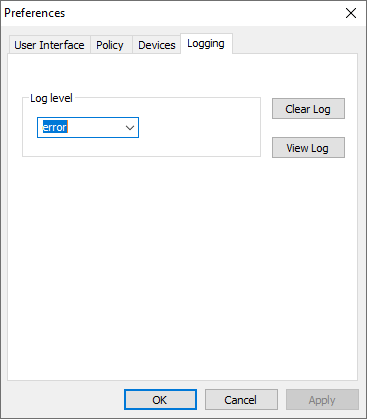
- Log level
- USB for Remote Desktop logs only errors by default. If you need to log detailed information, choose debug in the drop-down menu.
- Clear Log
- All the previously logged information will be erased.
- View Log
- The log will be opened in the notepad.