Connecting Webcam to the Remote Session
Webcam connecting is performed via tray context menu
 in the remote session. The menu displays actual list of the webcams plugged into the workstation side where you have logged in to the remote session.
in the remote session. The menu displays actual list of the webcams plugged into the workstation side where you have logged in to the remote session.
The webcam is not accessible on the local side when Webcam for Remote Desktop streams its playback on the server.
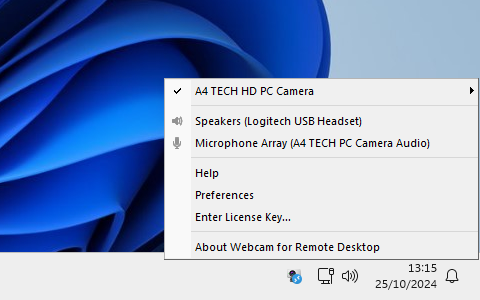
In order to connect the webcam, select it from the list in the tray context menu.
Selected webcam is automatically connected each time even if the remote session has been closed and reopened. Moreover, it is connected automatically, even if the webcam was unplugged and plugged again.
The connected webcam appears in remote operating system as FabulaTech WebCam (for versions older than Windows 11 24h2 and Windows Server 2025) or FabulaTech (Windows Virtual Camera). FabulaTech WebCam / FabulaTech (Windows Virtual Camera) appears in the list of devices in applications.
In the remote application that uses the camera, select the available FabulaTech webcam if it wasn't selected automatically, and you will see the image from the local side.
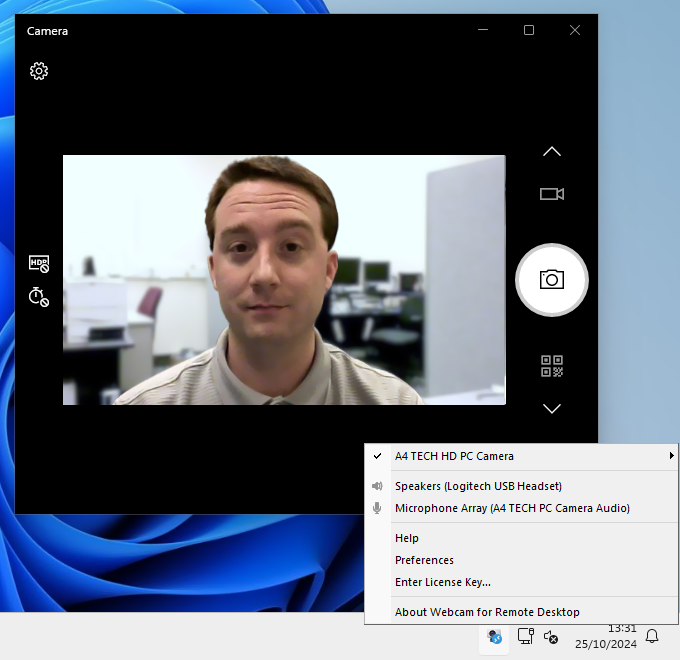
It is strongly inadvisable to physically unplug the web camera if the video is being displayed at the moment. For more details refer to Troubleshooting section.