Microsoft Visual Studio 2005, Visual C#
Using .NET Component in Windows Application Projects
1) On the Tools menu, click Choose Toolbox Items...
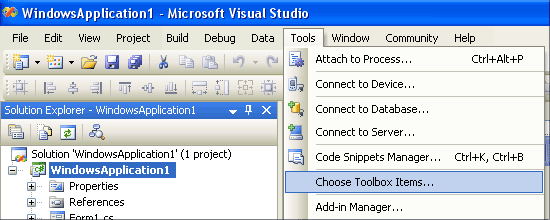
2) In the Choose Toolbox Items dialog box, click the .NET Framework Components tab.
3) Select FTVSPCControl and then click OK.
Note: If FTVSPCControl is not displayed in the list of .NET Components, click Browse and select ftvspcnet.dll from C:\Program Files\Virtual Serial Port Control\Microsoft.NET\Control\ folder.
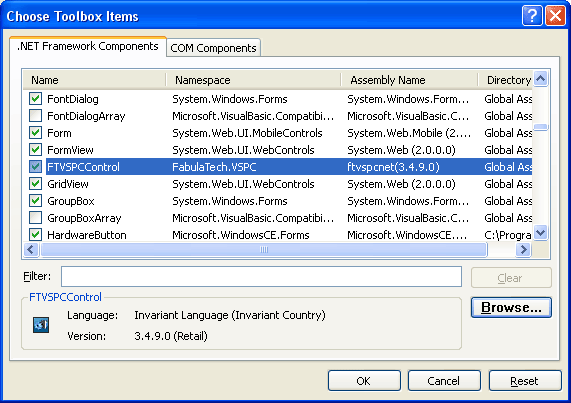
(Will be displayed installed FTVSPCControl version)
4) Now, you can create FTVSPCControl objects. Just drag and drop our control on your form.
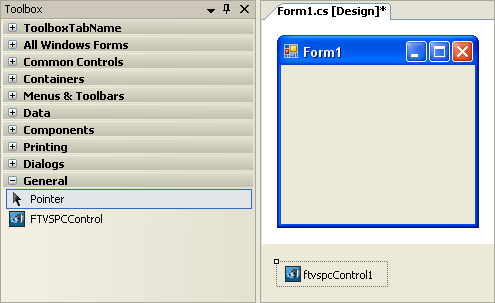
5) By default, VisualStudio assigns name ftvspcControl1 to newly created object. You can reference methods and properties of the object in the following way:
status = ftvspcControl1.IsEnabled
Using .NET Component in Console Application Projects
1) On the Project menu, click Add Reference.
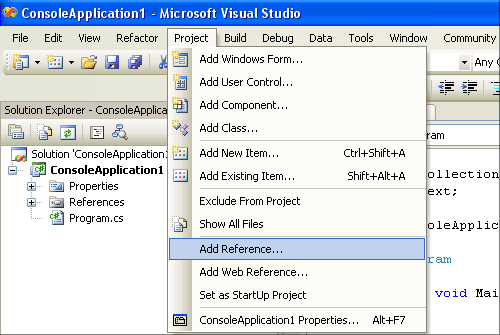
2) In the Add Reference dialog box, click the Browse tab.
3) Select ftvspcnet.dll and then click OK.
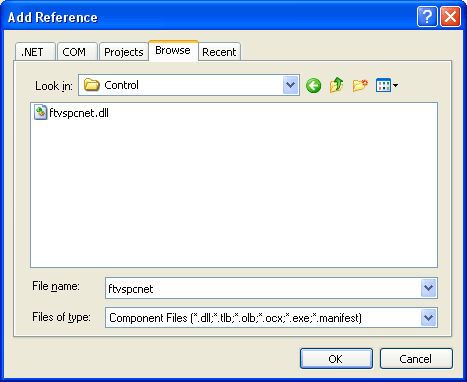
4) ftvspcnet.dll will appear in the "References".
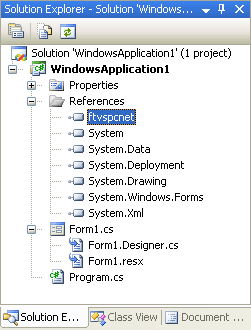
5) Then, you should declare and create FTVSPCControl objects.
On top of your code, type the following line to use the FTVSPC namespace:
using FTVSPC;
In your Main function, declare and create the following object:
FTVSPCControl vspcControl = new FTVSPCControl();
You can reference methods and properties of the object in the following way:
status = vspcControl.IsEnabled();