Configuring Sound for Remote Desktop Server
To change program settings, select Preferences in the tray menu.
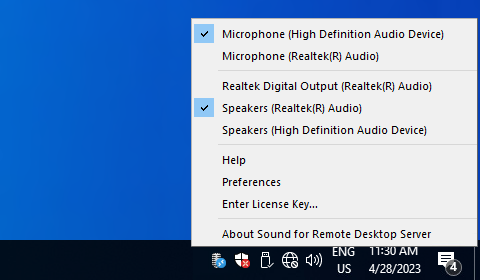
General settings

- Disable Audio Sandbox for Chromium-based browsers and apps
- This option is required for compatibility with such browsers as Google Chrome, Microsoft Edge and some Electron-based applications (e.g. Microsoft Teams, Zoom, etc.).
Compression settings
The next two tabs contain similar compression settings for playback and recording.
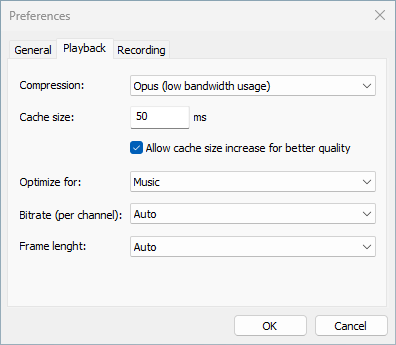
You can select either lossless PCM compression for the best quality (if you are not limited in bandwidth) or Opus compression for optimal performance on slow networks. Different compression options are available for these encoders.
- Cache size
- Increasing this value will eliminate choppy sound on unstable networks, but has a direct impact on sound delay.
- Allow cache size increase for better quality
- If this feature is enabled, the buffer size may be increased automatically, when it is insufficient for continuous audio playback. This may result in increased delay.
- Optimize for
- Choose the proper optimization algorithm according to your audio content.
- Bitrate
- A higher value means better quality but higher bandwidth usage.
- Frame length
- The default 20 ms frames are a good choice for most applications.